7 Email Organization Tips to Streamline Your Inbox in 2025
April 29, 2025Tame Your Inbox Chaos
Overwhelmed by back-to-back emails? This article shares seven practical email organization tips tailored for support teams and high-volume workflows. You’ll learn how to conquer your inbox with the Inbox Zero approach, folder and label systems, filters and rules, scheduled processing blocks, email templates, advanced search operators, and subscription cleanups. These concepts matter because they cut clutter and enable faster resolutions for customer inquiries. Implementing these strategies reduces response times, prevents lost messages, and boosts team efficiency. Plus, see how Aidlify’s email ticketing system can automate routing and tracking for a seamless support process. Ready to transform chaotic inboxes into structured, automated hubs? Dive into these actionable tips and reclaim control of your email workflow.
1. Use the Inbox Zero Approach
The Inbox Zero Approach is a rigorous email management system developed by productivity expert Merlin Mann. Rather than treating your inbox as a storage area, Inbox Zero turns it into a processing station: every incoming message prompts an immediate decision—delete, delegate, respond, defer, or do. As one of the most effective email organization tips, this method helps you maintain an empty (or nearly empty) inbox, reduce digital clutter, and focus on actionable outcomes instead of letting messages pile up.
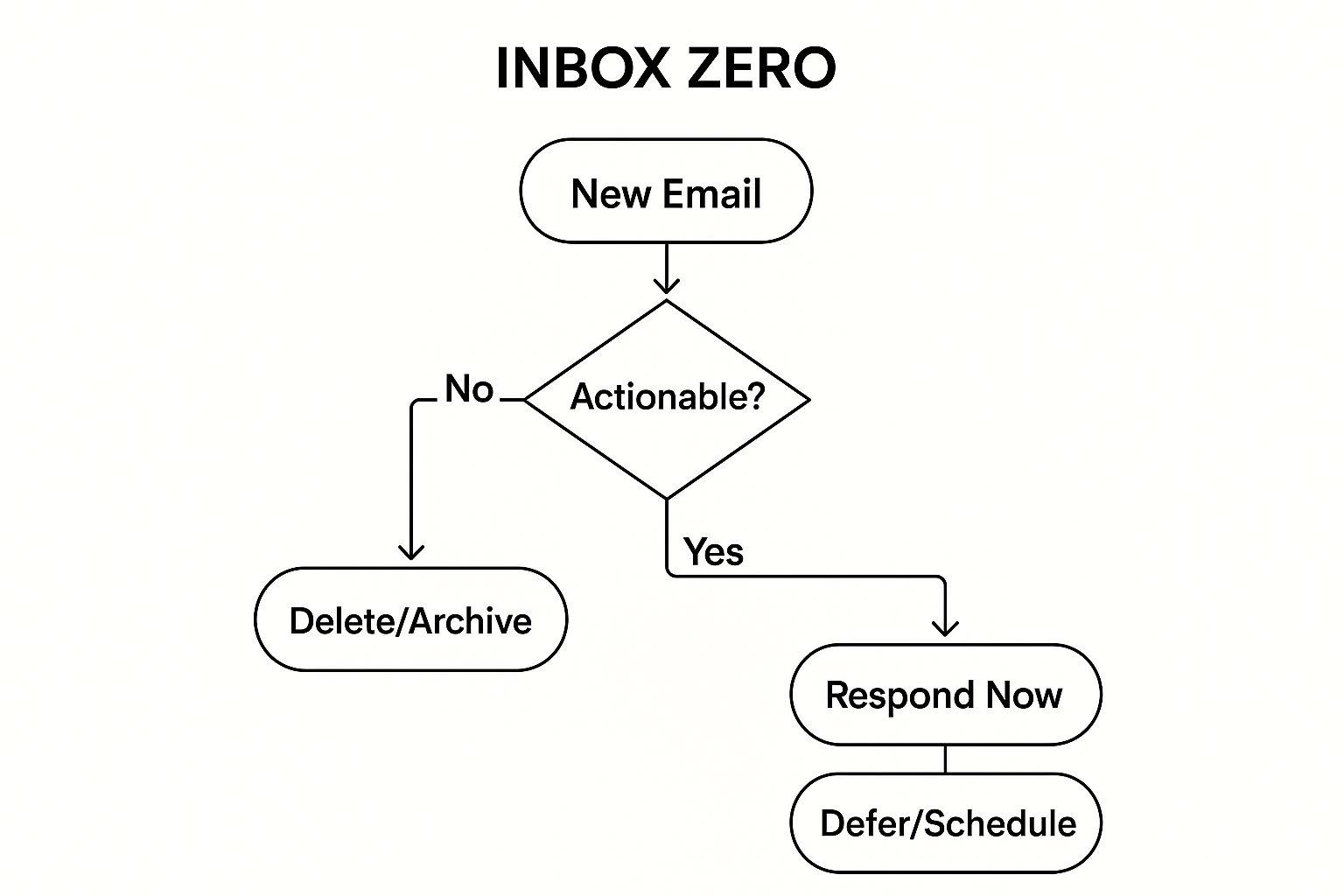
Inbox Zero works by applying a clear decision tree to each email. First, you quickly decide if the message requires no action (delete or archive), if someone else should handle it (delegate), or if you can address it immediately (respond or do). If it takes longer than two minutes, you defer it by scheduling it on your calendar or moving it to a “To Do” folder. This systematic “touch once” philosophy eliminates the anxiety of an overflowing inbox and ensures you’re always tackling high-priority tasks.
The infographic below visualizes the decision tree used in the Inbox Zero Approach, showing how each email flows through a simple, five-step process—from initial receipt to final resolution.
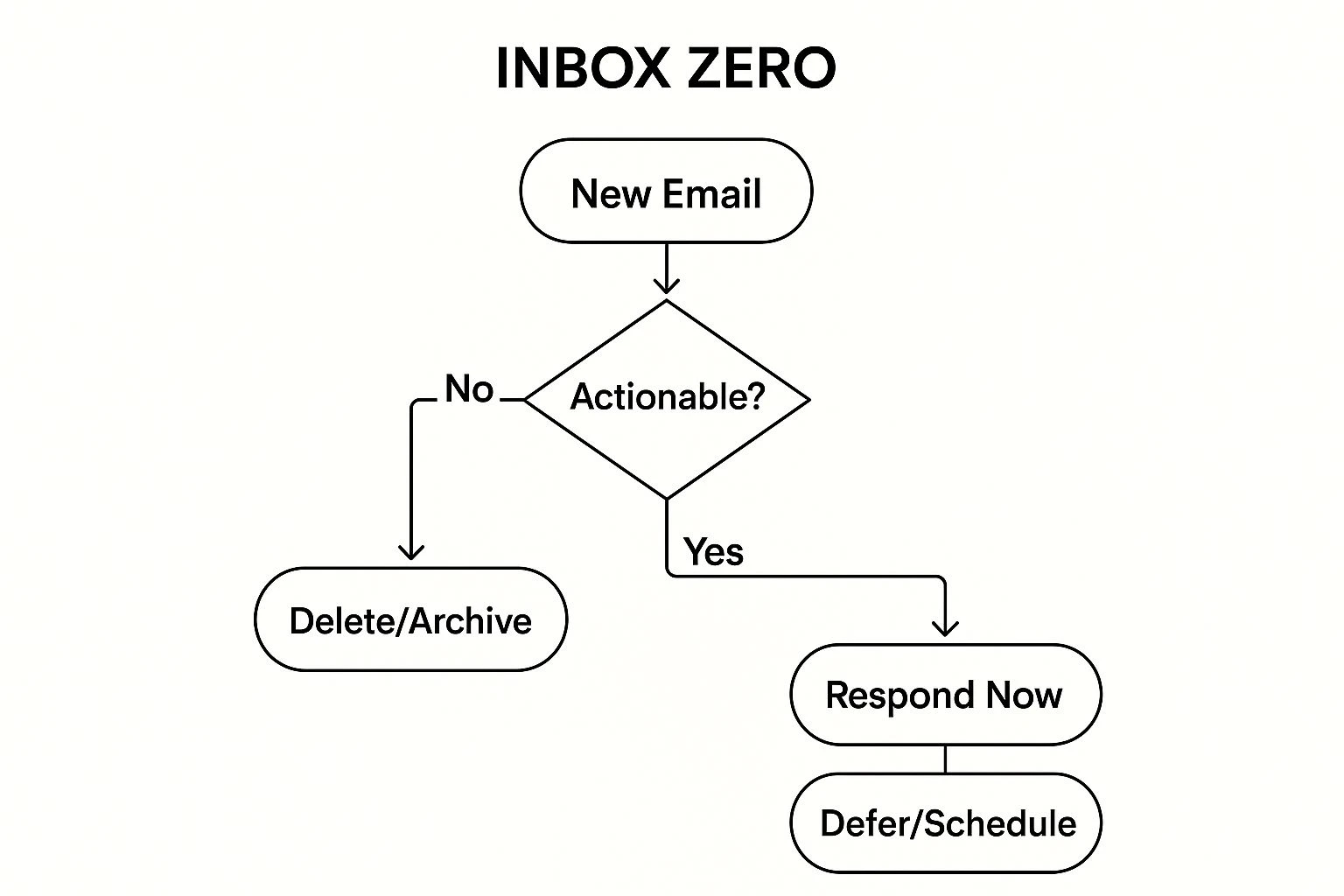
Key insights from the decision tree:
- “Delete/Archive” branches clear out unnecessary messages immediately.
- “Delegate” routes requests to the right team member or system.
- “Respond” and “Do” capture quick replies or tasks under two minutes.
- “Defer” pushes longer tasks into a scheduled workflow, preventing them from getting lost.
Features & Benefits
• Systematic one-touch processing: handle each email only once.
• Empty inbox goal: reduces overwhelm and improves focus.
• Clear decision criteria: delete, delegate, respond, defer, or do.
• Action-oriented: transforms emails into actionable tasks.
Pros
• Cuts down email anxiety and perpetual inbox checking.
• Creates mental closure, so you’re not revisiting the same threads.
• Helps spotlight critical messages needing attention.
Cons
• Can be time-consuming to set up and learn.
• Requires consistent discipline to maintain.
• May feel pressured to respond too quickly in certain roles.
Actionable Tips for Customer Support & IT Teams
- Schedule dedicated email blocks—e.g., 9 AM, 1 PM, and 4 PM—to process inbound tickets.
- Apply the 2-minute rule: if a support reply or fix takes under two minutes, address it immediately.
- Create canned responses for common customer inquiries to speed up the “respond” step.
- Unsubscribe from non-critical newsletters during implementation to reduce noise.
- Integrate with your help-desk or ticketing system so that “defer” tasks land directly in your SLA queue.
Examples of Successful Implementation
- Google’s Gmail team built features (e.g., Snooze, Quick Delete) to support Inbox Zero fans.
- Silicon Valley executives routinely process hundreds of emails daily yet keep their inboxes at zero.
- Tim Ferriss, author of The 4-Hour Work Week, adapted this approach to streamline his communications.
When and Why to Use It
Inbox Zero is ideal for high-volume environments—customer support teams, IT help desks, SaaS providers, and any organization seeking workflow automation. Use it when email overload is causing missed tickets, slow response times, or staff burnout. By turning every message into a clear next action, you’ll improve response SLAs, reduce stress, and reclaim mental bandwidth for deep work.
Why This Tip Belongs on the List
As a foundational email organization tip, the Inbox Zero Approach combines proven productivity psychology with practical steps that scale from solo entrepreneurs to large support teams. Its decision-tree model brings structure to chaos, making it an essential strategy for anyone handling large volumes of inquiries.
Learn more about Use the Inbox Zero Approach
2. Implement Folder and Label Systems
A strategic folder-and-label system transforms your inbox from a jumbled collection into a structured hub. By categorizing messages in Outlook folders or Gmail labels—based on project, client, priority, or status—you’ll apply one of the most powerful email organization tips to streamline workflows and accelerate response times.
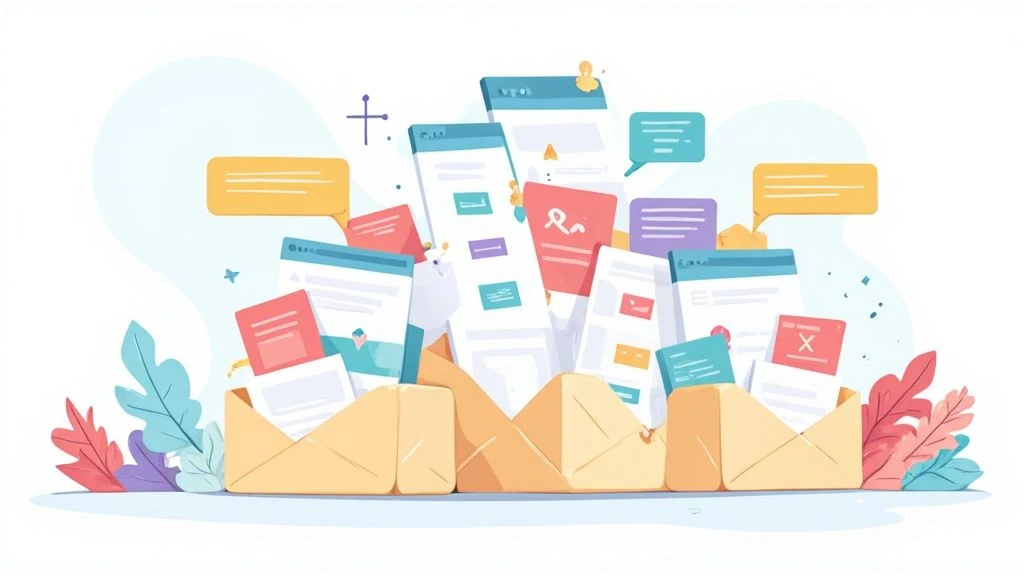
How It Works
• In Outlook, create parent folders (e.g., “Client: Acme Corp”) with nested subfolders for case numbers or departments.
• In Gmail, assign multiple colored labels (e.g., “🚀 Project Alpha,” “⚠️ Action Required”) to the same message for cross-categorization.
• Automate sorting using rules/filters: route incoming mail into folders or apply labels based on sender, subject keywords, or recipients.
When and Why to Use This Approach
• High-volume inboxes (customer support teams at SaaS companies, IT help desks, digital service providers)
• Ongoing multi-stage projects where context matters (project managers at Asana, law firms with client-matter files)
• Teams seeking workflow automation: automated filters free up time for priority tickets and reduce manual sorting
This method shines when you need instant access to any thread, maintain project context, and reduce cognitive load—one of the top email organization tips for busy professionals.
Key Features & Benefits
• Customizable categorization adapts to your unique process
• Color-coding (Gmail) provides instant visual cues for priority or status
• Hierarchical structure (parent/child folders or nested labels) scales from small to enterprise-level volumes
• Cross-categorization lets you tag an email by client, project, and priority simultaneously
• Automated filters and rules ensure consistency and save manual effort
Real-World Examples
• Law firms organize client communications in “Client – Matter” folder systems for rapid retrieval of case information.
• Customer service teams at Zappos use status-based folders (“Pending,” “Resolved,” “Escalated”) to track ticket lifecycles.
• Project managers at Asana apply “To Do,” “In Progress,” and “Completed” stage labels to centralize updates and handoffs.
Actionable Tips for Success
- Limit top-level categories to 5–7 to prevent folder sprawl.
- Use consistent naming conventions: e.g.,
Client: [Name],Project: [Name]. - Create a permanent “Action Required” folder/label for any email waiting on your reply.
- Maintain a “Reference” folder/label for important documents, links, and resources you need later.
- Set up automation rules—route newsletters or alerts into an “Info” folder to keep your primary inbox clean.
Pros and Cons
Pros
- Reduces decision fatigue by visually organizing information
- Speeds up search and retrieval of critical emails
- Maintains context for ongoing projects and high-touch support cases
- Easily scales from solo users to large teams
Cons
- Initial setup can be time-intensive
- Overly deep or numerous categories risk complexity and confusion
- Requires periodic pruning and reassessment to stay effective
- Some email clients differ in folder/label flexibility and automation
Why This Tip Deserves Its Place
Implementing a folder and label system is the backbone of any robust email organization strategy. By converting your inbox into a dynamic, searchable library, you not only save hours each week but also elevate your team’s ability to respond quickly and maintain complete context on every customer interaction.
Learn more:
- Microsoft Outlook folders – https://www.microsoft.com/outlook
- Gmail labels – https://support.google.com/mail/answer/118708
3. Create Email Filters and Rules
Automating your inbox with email filters and rules is one of the most powerful email organization tips you can implement. Filters are sets of conditional instructions—based on sender address, subject keywords, or message content—that automatically sort, label, forward, or archive incoming emails. By defining these rules, you ensure that high‐priority messages land front and center while newsletters, notifications, and low‐value emails are neatly organized or set aside for later review.
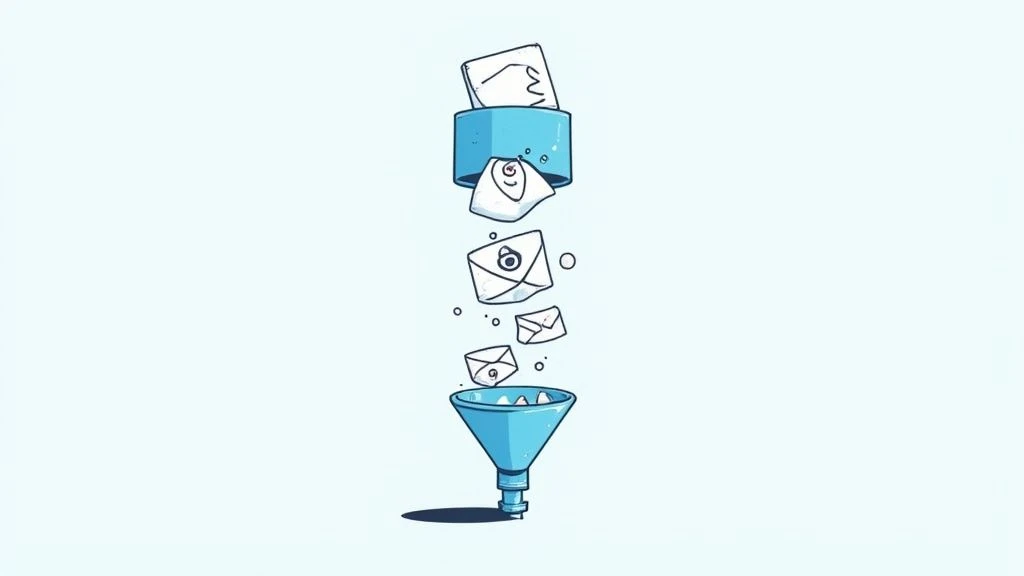
How It Works
- Set criteria (e.g., sender, subject line, keywords, attachments)
- Define actions (move to folder, apply label, forward to colleague, mark as read, send auto‐reply)
- Activate the rule to run automatically on incoming mail (and, in many clients, retroactively on existing messages)
- Optionally use advanced options like regular expressions or multi‐step “if/then” logic to refine sorting
Features and Benefits
- Conditional logic that can combine multiple criteria
- Actions include moving, labeling, forwarding, auto‐responding, or deleting
- Retroactive application helps clean up your existing inbox backlog
- Supports regex for precise text matching in some platforms
- Seamlessly integrates with folders, labels, and third‐party automation tools
Why and When to Use Filters
- Customer support teams can auto‐route tickets to the right department.
- IT help desks can flag urgent system‐alert emails for immediate attention.
- SaaS companies can categorize user inquiries by product line or subscription tier.
- Busy professionals can bypass the inbox for newsletters and set them to a “Read Later” folder.
- Organizations scaling their customer service can maintain consistency without manual oversight.
Real‐World Examples
- Executives at a Fortune 500 company prioritize C-suite communications by filtering emails from leadership domains.
- HubSpot’s marketing team uses rules to tag and route inbound customer questions by product category.
- A university department filters student submissions by class section, ensuring TAs see only their assigned course emails.
- Salesforce sales reps flag messages containing opportunity keywords like “quote,” “proposal,” or “contract.”
Actionable Tips
- Start Simple – Create filters for your top three high‐volume senders (newsletters, support tickets, internal alerts).
- Use ‘Skip Inbox’ – Automatically archive or label newsletters so they’re out of sight but searchable later.
- CC-Filter – Deprioritize emails where you’re only CC’d to avoid distracting notifications.
- “Waiting for Response” Rule – Tag messages you’ve replied to with “Follow-Up” so you can track pending conversations.
- Review Regularly – Audit and refine rules every quarter to reflect changes in your workflow or email volume.
Pros and Cons
Pros:
- Saves hours of manual sorting each week
- Guarantees uniform handling of routine emails
- Automatically highlights high-priority messages
- Minimizes inbox clutter with background processing
Cons:
- Overly broad rules may misclassify important emails
- Complex rule hierarchies can be hard to manage and debug
- Misconfigured filters risk hiding critical messages
- Varies by email client—some platforms lack advanced features
Implementing email filters and rules is a cornerstone of effective email organization tips—especially for organizations handling high volumes of inquiries. By setting up a robust rule system, support teams, IT help desks, and businesses can streamline workflows, improve response times, and maintain a consistently organized inbox.
Learn more about Create Email Filters and Rules
4. Schedule Email Processing Time Blocks
One of the most effective email organization tips for customer support teams, IT help desk professionals, and high-volume inbox owners is to batch your email tasks into dedicated time blocks. Rather than letting messages trickle in and interrupt deep work, you allocate fixed sessions—typically 2–4 per day—solely for reading, triaging, and responding to emails.
What This Method Is and How It Works
- Predetermined Time Slots: You decide in advance when you’ll open your inbox—for example, 9:00–9:30 AM, 1:00–1:30 PM, and 4:30–5:00 PM.
- Clear Boundaries: Outside those windows, email clients stay closed and notifications are silenced. This enforces focus on workflow automation, ticket resolution, or strategic projects.
- Batch Processing: During each session you:
- Quickly scan for urgent or SLA-critical requests.
- Prioritize messages by customer impact or complexity.
- Reply, archive, delegate, or flag for later follow-up in a systematic order.
Why and When to Use This Approach
- High-Volume Environments: Support teams and SaaS help desks inundated with inquiries can avoid constant context switching.
- Deep-Work Requirements: Engineers, product managers, and anyone needing uninterrupted concentration benefit from email-free stretches.
- Predictable Response Cadence: Clients and colleagues learn your “office hours,” setting realistic expectations for replies.
- Wellness & Work-Life Balance: Scheduled blocks reduce the anxiety of perpetual monitoring and help you “switch off” after hours.
Key Features
- 2–4 daily sessions tailored to your role and email volume
- Email client closure or Do-Not-Disturb during focus periods
- Integration with calendar-blocking tools (Google Calendar, Outlook)
- Optionally paired with an auto-responder announcing your email schedule
Pros and Cons
Pros
- Cuts down on context switching and productivity loss
- Establishes a clear, predictable email rhythm for stakeholders
- Frees up deep-work intervals to tackle high-value tasks
- Reduces stress over instant replies
- Supports healthier boundaries between work and personal time
Cons
- Less ideal for roles demanding immediate turnaround (e.g., crisis response)
- Requires discipline and organizational buy-in to prevent ad hoc check-ins
- Might clash with cultures that expect “always-on” availability
Real-World Examples
- Jack Dorsey (Twitter ex-CEO) processes email in two daily sessions.
- Basecamp enforces company-wide “no email hours” to protect focus time.
- Productivity researchers like Cal Newport document widespread adoption of batching in Deep Work.
- Arianna Huffington promotes scheduled email blocks as part of Thrive Global’s wellbeing framework.
Actionable Tips for Implementation
- Start Small: Begin with three blocks (morning, midday, end-of-day) and adjust based on demand.
- Use an Auto-Responder: Inform senders of your response windows—“I check email at 10 AM, 2 PM, and 5 PM.”
- Calendar-Block Your Slots: Treat them as immutable meetings to ward off conflicting appointments.
- Shut Down Your Client: Close your desktop/mobile mail app during non-designated times to resist temptation.
- Priority-First Processing: Tackle urgent or high-impact tickets before routine replies.
Why This Tip Belongs in Your Inbox Arsenal
“Schedule Email Processing Time Blocks” stands out among email organization tips because it merges productivity science with practical discipline. It empowers support professionals and knowledge workers alike to reclaim focus, streamline service levels, and reduce burnout—all critical in modern, high-demand customer service and IT help desk environments.
For deeper strategies on batching digital tasks, check out Cal Newport’s Digital Minimalism: https://calnewport.com/books/digital-minimalism/
5. Use Email Templates and Text Expansion
When you’re juggling dozens—or even hundreds—of incoming requests each day, consistency and speed become paramount. That’s where email templates and text expansion tools shine. By creating reusable, customizable response blocks and shortcut commands, you can streamline your workflow, enforce brand voice, and dramatically cut down on typing time.
What Is It and How It Works
Email templates let you build full messages or message snippets that you save in your email client or a dedicated tool. Text expansion takes it a step further: you type a short abbreviation (e.g., ;thanks) and it instantly expands into a complete paragraph, signature, or even an entire multi-section email. Variable fields—placeholders like [Name] or [Order_Number]—ensure each message stays personal.
Key Features:
- Customizable pre-written text blocks for frequent inquiries
- Shortcut commands or abbreviations that expand into full paragraphs or emails
- Variable fields (placeholders) for personalization
- Folder or tag-based template storage systems
- Cross-platform compatibility (desktop, web, mobile, various email clients)
Why and When to Use This Approach
- High-volume environments: customer support teams, sales reps, recruiters, executive assistants
- Recurring inquiries: order status questions, interview invites, onboarding instructions
- Need for consistency: maintain brand voice, avoid overlooked details
- Time sensitivity: respond faster without sacrificing accuracy
By standardizing common replies, you not only reduce inbox clutter and turnaround time, but you also free mental bandwidth to tackle complex or high-priority messages—an essential email organization tip for any busy professional.
Real-World Examples
- Zappos Customer Service: Agents use templated responses for shipment updates, returns, and FAQs—while still adding personal salutations and sign-offs.
- HubSpot Sales Teams: Prebuilt sequences guide prospects through each stage of the funnel, from initial outreach to follow-up reminders.
- Recruiters: Templates handle application acknowledgments, interview scheduling, and feedback loops—ensuring no candidate falls through the cracks.
- Executive Assistants: Text expansion shortcuts speed up calendar invites, policy reminders, and executive briefings.
Actionable Tips
- Build modular templates: break responses into opening, body, and closing sections so you can mix and match.
- Use clear placeholder syntax (e.g.,
[First_Name]) to prompt personalization. - Create both positive and negative-response templates—think approvals and polite rejections.
- Regularly audit and update templates to reflect policy changes or new product features.
- Name templates descriptively (“Invoice_Request,” “Interview_Confirm,” “Product_Update”) to find them instantly.
Pros and Cons
Pros:
- Dramatically reduces typing time for common responses
- Ensures messaging consistency and completeness
- Minimizes errors in frequently communicated information
- Allows thoughtful composition once rather than rushed replies repeatedly
- Especially valuable for customer-facing and high-volume roles
Cons:
- Templates can feel impersonal if not customized sufficiently
- Requires an initial time investment to craft and organize templates
- Needs regular updates as policies and products evolve
- Advanced solutions may require purchasing additional software or plugins
Why This Tip Belongs in Your “Email Organization Tips” Arsenal
Using email templates and text expansion is more than a time-saver—it’s an organizational strategy. By centralizing your most common responses and automating their insertion, you reduce decision fatigue, maintain a clean inbox, and deliver faster, more consistent customer experiences. It’s a cornerstone tactic for any team looking to automate workflow, standardize communication, and keep their inbox organized.
Learn more about Use Email Templates and Text Expansion
(And don’t forget to explore built-in tools like Gmail’s Templates (formerly Canned Responses) or Outlook’s Quick Parts before investing in third-party software!)
6. Master Search Operators and Advanced Queries
In the world of email organization tips, relying solely on folders or labels can feel like searching for a needle in a haystack—especially when you’re managing high-volume inquiries. Mastering search operators and advanced queries turns your inbox into a powerful database, letting you locate any message instantly by combining multiple criteria. This approach is a game-changer for customer support teams, IT help desks, SaaS companies, and any organization that handles large email archives.
What It Is and How It Works
Advanced search operators are specialized commands or syntax you type directly into your email client’s search bar. Instead of manually opening folders or scrolling through pages of results, you construct queries using Boolean logic (AND, OR, NOT), field-specific operators (from:, subject:, to:), attachment filters (has:attachment, filename:pdf), and date parameters (before:, after:). The email system parses your query and returns only the messages that match all criteria—no more sifting through unrelated threads.
When and Why to Use This Approach
Use advanced queries whenever:
- You need to retrieve messages by specific senders, keywords, attachments, or dates.
- Your folder hierarchy has grown unwieldy and you need a faster alternative.
- You remember fragments of content (e.g., “invoice,” “error code”) but not the exact folder.
- You’re auditing customer support interactions or compiling case histories.
- You want to save time and reduce manual sorting in high-volume inboxes.
Features & Benefits
• Boolean Operators (AND, OR, NOT): Combine or exclude terms for laser-focused results.
• Field-Specific Filters: from:, to:, cc:, subject:, has:attachment, filename:pdf
• Date Range Parameters: before:2023/06/01 after:2023/01/01
• Content Filters: has:link, has:drive, filename:xlsx
• Saved Searches/Bookmarks: Reuse complex queries with one click in Gmail, Outlook, and other clients
Benefits:
- Dramatically reduces time spent digging through threads.
- Works independently of folder organization or nested labels.
- Scales effortlessly with tens of thousands of archived emails.
- Lets you treat your inbox as a searchable database, not a static filing cabinet.
Examples of Successful Implementation
• A legal team uses
from:client@lawfirm.com has:attachment after:2023/01/01
to instantly gather all signed contracts and exhibits in a matter.
• University researchers run
subject:(“peer review” OR “manuscript”) before:2022/12/31
to extract relevant correspondence for grant reports.
• IT help desk specialists search
from:alerts@monitoring.company.com has:link is:unread
to catch pending system outage notifications before they slip through the cracks.
Actionable Tips
- Learn the Top 10 Operators: Start with from:, to:, subject:, has:attachment, before:, after:, OR, AND, NOT (or – in Gmail).
- Use Quoted Phrases: Wrap exact phrases in quotes—e.g.,
"password reset"—to avoid unrelated matches. - Combine Filters: Chain date and sender conditions to pinpoint conversation timelines.
- Exclude Noise: Use the negative operator (
-invoicein Gmail orNOT invoiceelsewhere) to filter out spammy terms. - Save & Automate: In Gmail, click the down-arrow in the search bar, build your query, then select “Create filter” or “Save search.” Outlook users can save searches as “Search Folders.”
Pros and Cons
Pros
- Rapid retrieval of specific messages
- Minimizes dependence on rigid folder structures
- Adapts to imperfectly labeled or untagged emails
- Ideal for large or growing archives
Cons
- Requires learning client-specific syntax
- Less visual/intuitive than browsing folders
- Some operators vary or aren’t supported across all platforms (e.g., Exchange vs. Gmail)
- Dependent on accurate subject lines and email content
Why This Tip Deserves Its Place
For customer support teams and IT help desks, every second counts. Advanced search queries cut through complexity, ensuring that critical requests, SLA-tracked tickets, or legal documents are just a few keystrokes away. By mastering these techniques, organizations transform email from a chaotic inbox into an efficient enterprise search tool—one of the most powerful email organization tips you can adopt.
Further Reading & Resources
- Gmail Advanced Search Operators: https://support.google.com/mail/answer/7190
- Outlook Search Query Syntax: https://docs.microsoft.com/outlook/search
Incorporate these advanced queries into your daily workflow, and you’ll wonder how you ever managed without them.
7. Unsubscribe and Clean Up Email Subscriptions
Unsubscribing and cleaning up email subscriptions is a core email organization tip that tackles inbox clutter at its source. By systematically identifying unwanted newsletters, marketing blasts and automated notifications—and using built-in tools to remove or redirect them—you can sculpt a leaner inbox containing only high-value communications.
What It Is and How It Works
This approach combines two steps:
- Immediate Purge: Scan for subscription emails (using search operators like “unsubscribe”) and click one-click unsubscribe links or use a bulk unsubscribe tool.
- Preventive Control: Set up filters, aliases and dedicated dashboards so new subscriptions land in a “Newsletters” folder or a separate address, leaving your primary inbox reserved for urgent customer and business messages.
Most modern email clients (Gmail, Outlook, Apple Mail) adhere to CAN-SPAM regulations by offering one-click unsubscribe links. Third-party services like Unroll.me and built-in features in services such as Spark or Superhuman can bulk-unsubscribe or consolidate digests for you. Advanced users often employ disposable alias services (SimpleLogin, Firefox Relay) to track where subscriptions originate—and revoke them en masse if needed.
When and Why to Use This Approach
– High-Volume Inboxes: Customer support teams and IT help desks that field both client requests and marketing noise
– Quarterly Maintenance: Schedule an “email bankruptcy” day each quarter—à la Basecamp—to reset your subscription list
– Security and Compliance: Reduce exposure to phishing or malicious attachments sent through mass marketing
– Focus and Productivity: Minimize distractions so critical tickets and escalations stand out
Applying this method regularly aligns directly with broader email organization tips, helping support teams respond faster and avoid missing SLA deadlines buried beneath newsletters.
Key Features and Benefits
• One-click unsubscribe links (CAN-SPAM compliant)
• Bulk unsubscribe tools in apps like Gmail, Outlook or via Unroll.me
• Email address aliasing to isolate and track subscriptions
• Subscription management dashboards in advanced clients (Spark, SaneBox)
• Filter rules/labels to funnel newsletters into dedicated folders
Benefits:
- Dramatically reduced inbox volume and faster ticket triage
- Improved visibility for urgent customer inquiries
- Lower mental load by cutting irrelevant content
- Reduced storage usage and lower security risk
- Frees up time for high-impact tasks, not newsletter cleanup
Pros and Cons
Pros:
- Cuts down on unnecessary emails and processing time
- Makes important messages easier to spot
- Lowers risk from harmful marketing emails
Cons:
- Initial cleanup can be time-consuming in a long-neglected inbox
- Danger of unsubscribing from occasionally useful sources
- Some services hide or delay unsubscribe options
- Requires ongoing vigilance—new subs can creep back in
Real-World Examples
- Basecamp’s “Email Bankruptcy” Days: Teams unsubscribe in bulk to hit reset on list fatigue.
- Financial Professionals & Unroll.me: Consolidate dozens of newsletters into a single daily digest.
- Tech Executives’ Dedicated Newsletter Addresses: Separate “newsletters@company.com” from “support@company.com.”
- Scott Hanselman’s “Hour of Power”: A weekly calendar block devoted solely to pruning subscriptions.
Actionable Tips
- Schedule a monthly Subscription Review on your team calendar.
- Use search operators (e.g.,
label:inbox unsubscribe) to locate all subscription mail. - Create a “Newsletters” folder or Gmail label; apply filter rules so new subs skip the main inbox.
- Sign up with disposable aliases (SimpleLogin, Firefox Relay) for any new trial or newsletter.
- Be selective when ticking “Email me updates”—opt out by default.
This method earns its spot in our email organization tips list because unchecked subscriptions are a constant—and avoidable—source of inbox overwhelm. By pruning and preventing list fatigue, support teams and SaaS organizations can stay agile, responsive and focused on customer-critical communications.
Learn more about Unsubscribe and Clean Up Email Subscriptions
7 Key Email Organization Strategies Compared
| Tip | Implementation Complexity 🔄 | Resource Requirements ⚡ | Expected Outcomes 📊 | Ideal Use Cases 💡 | Key Advantages ⭐ |
|---|---|---|---|---|---|
| Use the Inbox Zero Approach | Medium - Requires discipline and consistent effort | Moderate - Time investment initially | High - Reduces email anxiety, increases productivity | Individuals wanting strict inbox control | Clear decision process, mental closure on emails |
| Implement Folder and Label Systems | Medium - Setup and periodic maintenance | Low to Moderate - Time for setup | Medium to High - Better organization and retrieval | Users managing multiple projects or clients | Visual organization, scalable for volumes |
| Create Email Filters and Rules | Medium to High - Complex rules can be tricky | Moderate - Time to create and refine rules | High - Automates sorting and prioritization | High email volume users needing automation | Continuous background processing, reduces manual workload |
| Schedule Email Processing Time Blocks | Low to Medium - Discipline needed to stick to schedule | Low - Just time-blocking and self-discipline | Medium to High - Reduces context switching, improves focus | Those wanting focused work periods without interruptions | Predictable responses, reduced anxiety |
| Use Email Templates and Text Expansion | Low to Medium - Requires initial template creation | Low to Moderate - Time or software tools needed | Medium - Faster replies with consistency | Customer service, sales, or frequent responders | Saves time typing, ensures consistent messaging |
| Master Search Operators and Advanced Queries | Medium - Learning curve for syntax and commands | Low - No extra tools required | High - Fast, precise email retrieval | Users with large email archives needing quick search | Powerful search, reduces reliance on folder structure |
| Unsubscribe and Clean Up Email Subscriptions | Low to Medium - Initial cleanup time | Low - Time and possible tools for management | High - Reduces email volume and distractions | Anyone overwhelmed by subscription emails | Less clutter, improved focus on important messages |
Put These Tips into Action
You’ve now explored seven essential email organization tips designed to help Customer Support teams, IT Help Desk professionals, and businesses handling high volumes of inquiries take control of their inboxes. From adopting the Inbox Zero approach to leveraging advanced search operators, each strategy plays a critical role in streamlining your workflow and ensuring no message goes unanswered.
Key Takeaways
- Inbox Zero Approach: Tackle emails promptly and archive ruthlessly to maintain a clear workspace.
- Folders & Labels: Group related messages for quick access and simplified tracking.
- Filters & Rules: Automate repetitive sorting tasks so high-priority inquiries never get buried.
- Time-Blocking: Reserve dedicated slots for email processing to minimize context switching.
- Templates & Text Expansion: Accelerate responses with pre-written snippets for common queries.
- Advanced Search: Find critical messages instantly using operators and saved searches.
- Unsubscribe & Cleanup: Declutter by reducing noise from irrelevant subscriptions.
Actionable Next Steps
- Pick one or two email organization tips that align with your current pain points (e.g., setting up filters or scheduling email blocks).
- Customize folder structures, labels, and rule criteria to match your team’s ticketing categories.
- Block 15–30 minutes on your calendar each morning and afternoon exclusively for email.
- Draft or refine at least three canned responses and load them into your text-expander tool.
- If you manage hundreds of tickets daily, consider integrating Aidlify for advanced automation, SLA tracking, and ticket escalation—ensuring nothing slips through the cracks.
Why This Matters
Mastering these email organization tips not only reduces inbox overwhelm but also boosts response speed, improves customer satisfaction, and empowers your support staff to focus on high-value tasks. A well-organized inbox becomes a foundation for scalable workflows, better team collaboration, and a more consistent service experience.
Go ahead—start small, iterate quickly, and watch your email management transform from chaos to clarity. Your team, your customers, and your productivity will thank you.